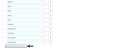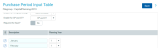Adding or modifying Purchase Period picklist inputs
To include a Purchase Period picklist in capital project plan files, you define the periods on the Purchase Period driver. Typically, the periods are defined as months for a single year, but they may also be defined as quarters or defined across multiple years. Purchase Period is normally used for Non-Threshold templates, but there is also a Purchase Period report that uses this information.
To modify Purchase Period picklist inputs:
-
From the Axiom Capital Planning home page, click Edit Drivers.
NOTE: To access this location from the Cap Planning Admin task pane, in the Administration section, click Capital Planning Drivers, and double-click Capital Planning Drivers.
Click image to view full size
-
From the Configuration tab, click Purchase Period Input Table.
-
Complete the following:
Option Description Enable for Template Group Select in which template groups to enable the picklist. Enable for CP or CT? Select to enable the Purchase Period picklist inputs for Axiom Capital Planning only, Axiom Capital Tracking only, or for both. Required for Save? Do one of the following:
- To require users to select an input before they can save the plan file, click the toggle to Yes.
- To allow users to save the plan file without a picklist selection, click the toggle to No.
- In the Description column, type a label for the period.
- In the Planning Year column, select the number of years from the current date (1 = next year). For example, if the year is 2018, you may label a period Q2 2020, and set it to planning year 2.
-
To add a purchase period, click + Add Purchase Period, and complete Step 4 and Step 5.
Click image to view full size
-
To delete a purchase period input, select the check box to the left of the Description field. The purchase period input is deleted after you save your changes.
Click image to view full size
- After making your changes, in the upper right corner of the page, click Save.
- At the confirmation prompt, click OK.
If you are making changes to this driver, make sure to process the plan files to propagate your changes.